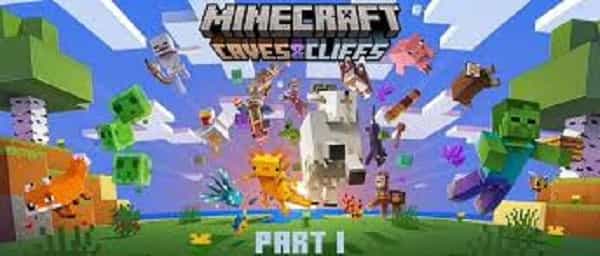Fix a JNI Error Has Occurred in Minecraft: It is reported that the Minecraft 21W19A update has prevented players from playing by displaying the JNI error.
Older versions of files with broken path variables may result in this issue occurring on your PC. Here’s how you can solve a JNI error in Minecraft.
Fix a JNI Error Has Occurred in Minecraft
A previous version of Java could be why the JNI error may be occurring on Minecraft. To correct this issue, you’ll have to install the most recent version of JDK (Java Development Kit).
If, however, the issue persists, there’s an option to fix the problem. This is a step-by-step guide to solving JNI error: JNI issue:
- Visit the official site for Java and search for the latest version.
Check out the Oracle website to download the most current Java installer for your PC. Make sure you download the correct version of Java for your computer (Linux, Mac, or Windows).
- Install Java.
After downloading the most current Java installer, click the Next button within the installation Wizard.
- Launch Minecraft.
After you’ve successfully installed the most recent Java version of Java on your PC, It’s time to check whether the issue persists. Start Minecraft and determine if the JNI error appears.
- Open your Run dialog box.
If you see that the JNI error window remains in place. The path variable in Java could damage. If you are a Window user, open your Run dialog box by searching for it on the Start menu or pressing the “Window” and “R” keys together.
Mac users need to connect to their terminal using a search for it in LaunchPad as well as it can find by clicking the Search Icon on the top-right of the screen.
Fix a JNI Error Has Occurred in Minecraft
- Enter ‘ sysdm.cpl’ and press ‘Enter.’
This action will start Your System Properties to find the corrupted file.
- Click on the ‘Advanced’ tab and select “Environment Variables.’
- Click and edit the ‘Path’ field in the section ‘System Variables.
Browse through the System Variables section under the tab ‘Environment Variables’ and then click on ‘Path. This will require you to modify this to delete the corrupted file.
- Remove Java from the Java file.
Locate the Java file that has corruption. Oracle file, and delete it.
- Make sure you restart the PC, then Open Minecraft.
After the corrupted file is gone, reboot your computer and launch Minecraft to check whether the issue continues.
If none of these solutions fail, you may want to look up Mojang Studios Bug trouble-solution website. Also, you could transfer the current version to the older version to see if that solves the issue.
Once you have a better understanding of how to fix the issue of the ‘JNI Error has occurred’ error in Minecraft. Hopefully, the issue has been resolved using this guide.
If you need assistance with other Minecraft problems or want to discover the other available content, look at the pertinent hyperlinks below and stay up to date with the latest updates and news via News Gater.